A Step-by-Step Guide to Magento 2 Gift Card Configuration
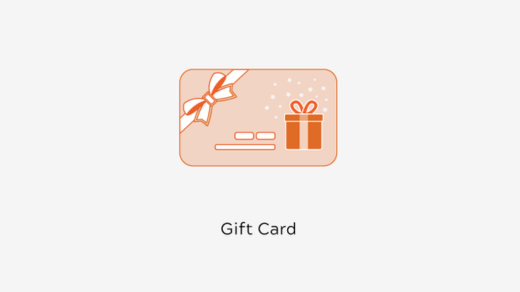
If you’re running an eCommerce store on Magento 2, adding a gift card option can be a great way to boost customer engagement and increase sales. Gift cards offer a flexible purchasing option for your customers, allowing them to purchase and send gift amounts directly to friends and family. Setting up Magento 2 gift card configuration involves a few steps, but once set up, it will become a seamless part of your store’s offerings.
In this guide, we’ll take you through the process of configuring gift cards in Magento 2, step-by-step.
Why Add Gift Cards to Your Magento 2 Store?
Before diving into the configuration, it’s essential to understand why gift cards are valuable:
- Increased Sales: Customers may buy gift cards in larger amounts than they would typically spend on a single product.
- Customer Engagement: Gift cards keep customers engaged with your brand, as recipients will eventually need to visit your store to redeem them.
- New Customer Acquisition: When a gift card is given to someone new, it may bring an additional customer to your store.
- Reduced Return Rates: Since the recipient chooses their products, there’s less chance of returns or exchanges.
Steps to Configure Gift Cards in Magento 2
To set up Magento 2 gift card configuration, you need to follow several key steps, which include enabling the gift card module, configuring options, setting up gift card templates, and testing the setup.
Step 1: Enable the Gift Card Module
If you’re using Magento’s default gift card functionality, first ensure that the module is enabled:
- Go to the Magento Admin Panel.
- Navigate to
Stores > Configuration. - Under
Sales, locate theGift Cardsoption. - Make sure the module is enabled.
This module is essential to allow you to offer gift cards as a product type and configure their behavior within your store.
Step 2: Configure General Gift Card Settings
Once the module is enabled, proceed with configuring the general settings:
- In the Magento Admin Panel, go to
Stores > Configuration. - Under
Sales, selectGift Card Account. - Here, you’ll find several configuration options:
- Lifetime: Set the number of days before the gift card expires.
- Notification: Choose if and when email notifications should be sent regarding gift card balances and expiration reminders.
- Redeemable: Enable whether customers can redeem gift cards directly at checkout.
- Save your settings when done.
Step 3: Create a New Gift Card Product
Now, it’s time to create a new gift card product in your catalog.
- In the Magento Admin Panel, go to
Catalog > Products. - Click
Add Productand selectGift Cardas the product type. - Fill out the product details, including:
- Name: Give your gift card a recognizable name (e.g., “Store Gift Card”).
- Price: Set a fixed amount or range of values customers can choose from.
- SKU: Create a unique SKU for inventory management.
- Images: Add relevant images for the gift card.
- Under the
Gift Card Informationsection, you can set additional options like:- Gift Card Type: Choose between Virtual, Physical, or Combined.
- Open Amount: Allow customers to enter a custom amount if enabled.
- Amount Options: Define any preset amounts customers can select.
- Configure any additional product settings like visibility, categories, and stock information, then save your product.
Step 4: Set Up Email Templates for Gift Cards
Magento 2 allows you to send gift card codes via email, so setting up an email template is essential.
- In the Magento Admin Panel, go to
Marketing > Email Templates. - Click
Add New Templateand select a template from the Gift Card options. - Customize the content if needed to match your brand’s tone and style, then save the template.
- Go back to
Stores > Configuration > Gift Card Accountand assign your template to be used for gift card emails.
Step 5: Test the Gift Card Configuration
Testing your gift card setup is critical before launching it to your customers:
- Go to your store’s front end and try purchasing a gift card.
- Complete the checkout process and check for the email delivery with the gift card code.
- Attempt to use the code in the checkout process to verify it works as intended.
If everything functions correctly, you’re ready to make gift cards available to your customers.
Best Practices for Magento 2 Gift Card Configuration
To ensure your gift card setup runs smoothly, here are a few tips:
- Enable Security Settings: Set up Captcha or other verification methods to prevent unauthorized gift card code generation.
- Monitor Expiry Dates: Keep track of expiry dates to avoid customer confusion and complaints.
- Advertise Gift Cards: Promote your gift card option on your website, in newsletters, and on social media to maximize visibility.
Conclusion
Configuring gift cards in Magento 2 can enhance your store’s offerings and appeal to a broader audience. By following these steps, you can seamlessly integrate gift cards into your store, providing customers with a convenient and flexible gift-giving option. Whether you’re aiming to increase sales, boost customer engagement, or attract new customers, Magento 2 gift cards can be an invaluable addition to your eCommerce strategy.




